Co-Authored with Brian Hall
I started using Twitter in March, 2007, one year after Jack did. I was 15, and I loved reading Metafilter, Digg, TechCrunch, Lifehacker, and 43 Folders. I must have read about Twitter on one of those websites, and decided to check it out.
In 2007, the year that I signed up, I wrote 14 tweets. They were mostly status updates about what I was doing, and what I was interested in. Looking back, it seems to me that I wasn’t sure what to do with it. I’m not sure the world did, either.
It took me a long time to figure out what Twitter was for, and I believe it’s taken the world a long time to discover how to use it, too.
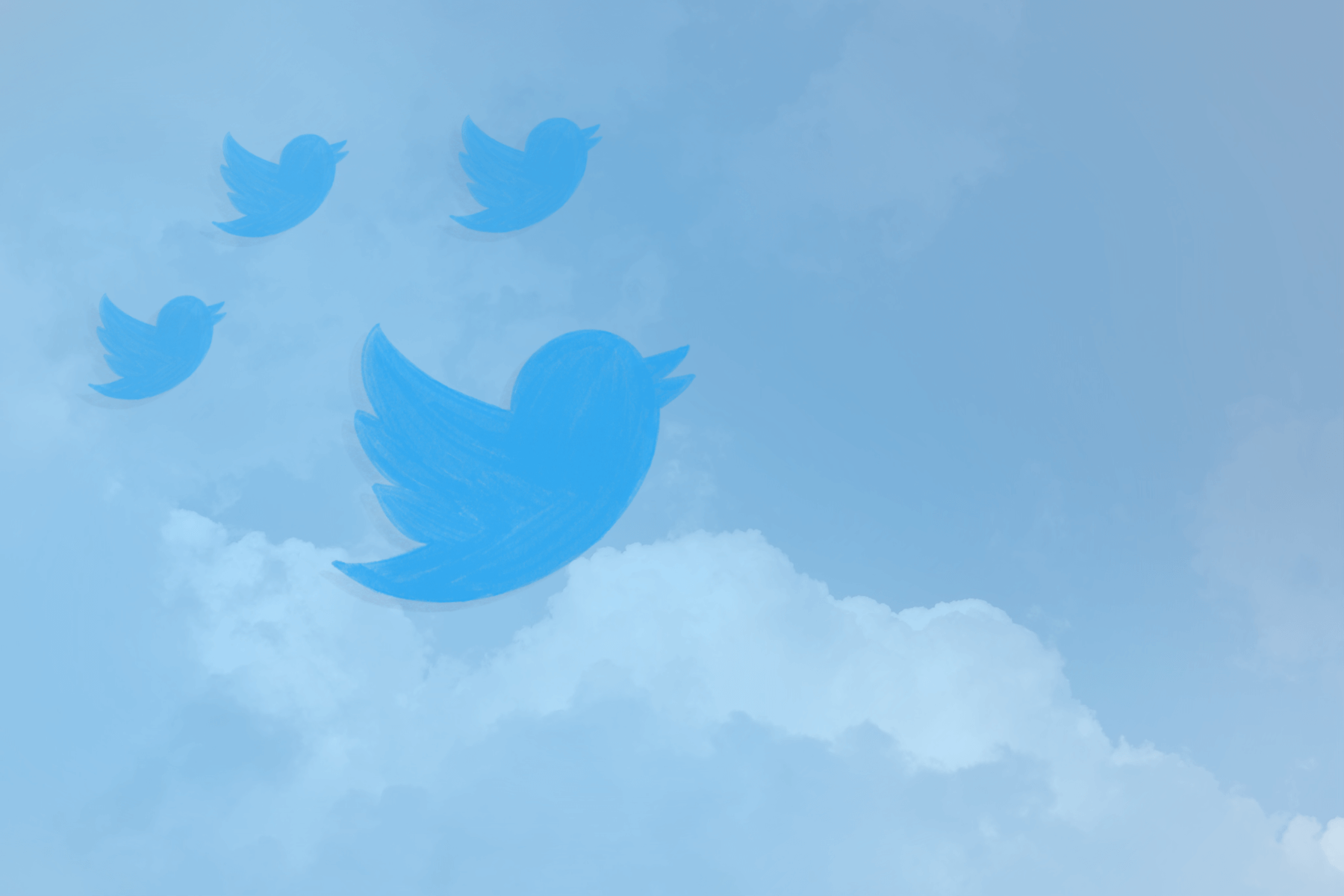
I use Twitter all the time. If I’m online, I probably have a tab or more with Twitter open. I currently have six accounts, with multiple purposes. Why? Quite simply, Twitter is one of my favorite “places” in the online world. I’ve made some of my best friends in the world on Twitter.
It can be hard as an adult to make friends. There’s no guarantee that you’ll be a good match as friends with someone just because you live near them, are in the same community, or have similar interests.
It turns out that Twitter is a wonderful place for finding friends. Oddly, repeatedly writing status updates in text boxes about things that interest you can bring you friends, business partners, and partners. Being present online creates the conditions for good consequences in your life, even if it’s hard to predict in advance exactly what those consequences will be.
Some people describe Twitter as a “hellsite.” It can be, if you interact with it in a certain way: if you follow people who post with rage, spite, and sorrow about the things and people that vex them, and if you post that way yourself.
But if you approach Twitter with an attitude of curiosity and friendliness, you will be surprised at just what you will find and at the friends you will make. You are the one who chooses whether to enter the hellsite or the heavensite.
In this post – co-authored with my friend Brian Hall – we describe what Twitter is, how to start using it, and how to make better use of it if you’re already using it. We hope that this guide will be useful to you, wherever you are in your Twitter journey, in making your time there more joyful, playful, and rewarding.
Brian’s Twitter Story
I started using Twitter on a regular basis as an experiment in early 2020. My big plan was to Build an Audience and Sell Information Products.
I showed up dutifully and tweeted 2-3 times a day on topics related to the consulting work I do. I figured if I kept this up for a month or two and didn’t see measurable audience growth, I would scrap the experiment.
I did not succeed. Instead, something much better happened.
After years of only ever being active on LinkedIn, I was accustomed to seeing people present a false, “professional” self online. I suppose I was doing the same. But I started following accounts without much rhyme or reason, just because they said something funny or insightful. I made a point of following people who aren’t white cis-gendered heterosexual males like myself. I built a feed that was suddenly all over the place in terms of topics and perspectives. I lost interest in tweeting marketing tips in the name of Building an Audience, and started to focus on making friends.
In the last couple of years, I’ve met people on Twitter for a mastermind group. I’ve found guests for my podcast, and podcasts to appear on. I’ve commissioned art, discovered volunteer opportunities, and connected with strangers to conduct customer development interviews for myself and clients. I met Tasshin on Twitter, too, and now we’re writing this post.
And technically, yes, I have sold a few information products. But it’s really not about that anymore, hasn’t been about that for a while. The potential to make real connections with actual humans is way more valuable than any marketing platform could be. So I’m just gonna keep making real connections with actual humans.
Twitter Onboarding
When you feel ready, if you haven’t already done so, create an account. If you feel comfortable, we’d recommend associating the account with your real name.
You’ll need to pick a username or handle. Using your name or something with your name in it is a great choice. If you prefer to be anonymous, feel free to choose a pseudonym or something that is simply evocative of the kind of presence you’d like to have on the internet. You can also lock your account, so that what you write is only visible to people that you choose.
Similarly, you’ll need to pick a profile picture. If you’re using your name and identity with your account, use a picture of your face that shows you in the way you’d like to present yourself online – ideally something that’s friendly, warm, and approachable.
If you don’t feel comfortable using a picture of your face, you can use any image whatsoever – but again, choose an image that evokes the qualities that you’d like to put out into the world with your online presence.
You’ll also want to write a “bio”, a short description at the top of your profile that says who you are. Your bio should give a brief, compelling description of who you are, what your interests are, what you post about (or the way you like to post). It might also be helpful to link to any external sites you’d like people to know about, like a website, blog, YouTube channel, or email newsletter.
Note that just because you have an account, you don’t have to post anything if you don’t feel ready – you can just watch (“lurk”) if you want to!
Who should I follow?
Twitter will suggest accounts to follow to you in the onboarding process, but their default recommendations aren’t likely to be very good. You’re welcome to follow these accounts if they seem interesting to you, but keep in mind that you likely aren’t going to be able to interact meaningfully with these accounts – which is most of the fun of Twitter.
Kim Kardashian is not going to follow you back, read your tweets, or become your friend. That’s because people with lots of followers experience Twitter very differently from you. They get tons of notifications, if they even check notifications at all. They might just use Twitter as a broadcast platform, without ever reading or responding to replies.
Look for accounts that might reasonably interact with you at some point in the future. A lower follower count (say, fewer than 1,000) is a good sign. If you see that they engage in conversations in the replies to their tweets, that’s encouraging.
When you get started, it might be helpful to ask a friend who they like to follow. Ask them for a curated list of suggestions for who to follow that they think you might enjoy reading or interacting with.
Here are some other guidelines for who to follow:
- only follow people if you can imagine being friends with them (via Elias)
- follow people you want to talk with and talk with them (via Malcolm)
- unfollow people you don’t want to talk with (via Malcolm)
- follow people whose tweets you want inside you (via QC)
Following and unfollowing is quick and easy, though, so there’s no need to think too hard about any single account. Just make sure your feed contains people who aren’t celebrities, who engage in meaningful exchanges with their followers. Ideally, some of those people will follow you back (become “mutuals,” or people who follow each other).
Interacting with the Timeline
The timeline (or “TL”) is where you’ll read the tweets from the accounts that you follow. You don’t have to read all the tweets there- it’s a stream of information that you can choose to read as you like.
Twitter is like a game that you learn the rules by watching others play. It takes a bit of time to learn how to play, how you want to show up, and who you want to play with. That means what you see might not make complete sense at first – so don’t worry if most of the tweets that you see at first don’t make sense, or feel uninteresting or irrelevant.
Think of every tweet as an invitation to play a game. Each game has different rules, and you can choose to play or not. You can watch how others engage with different tweets to figure out what games work and what doesn’t, what you like and what you don’t.
When you feel ready, reply to a tweet. What you reply with will depend on the context, the tweet you’re replying to and who you are, but some basic guidelines include: be nice, and make sure your tweet adds some kind of value. Maybe it’s answering a question, furthering a joke, or simply saying something like “Great job!”
Writing Tweets
As soon as you feel ready, start writing some of your own tweets. This will help you start sharing your own thoughts, and also give other people a sense of who you are and what to talk to you about. Here are some ideas for things to write about:
- thoughts about a topic you’re currently interested in
- a lesson you’ve learned or a reflection you’ve had recently
- thoughts on a blog post or book that you read recently
- a joke
- a story or memory from your life
- a goal that you have
You can write about anything and everything you want. No matter what your interests are, there are other people on Twitter who share them. Tweet to help those people find you.
If you’re still not sure what to write about, consider giving yourself a bit of structure to play around with. Pick two topics to focus on, and alternate between the three types of tweets.
Tweet as often as you like. As often as you want, or maybe slightly more often than you want, if posting on social media is new and a bit intimidating.
As a new account, with very few followers, you’ll be shouting into the void for a while. So, tweet all the time. Tweets are cheap. Try out different topics, and voices. Find your style. Don’t expect much of a response at first.
At the same time, know that these early tweets will stick around forever (unless you decide to delete them). Go ahead and start laying out your rough, unpolished theory of everything, because your tweets are building a corpus you can easily retrieve and resurface as needed.
What will you do with this corpus? Several things:
- Use a relevant tweet as a reply to someone else’s tweet
- Quote your own past tweet to build off of an idea
- Share a link to an old tweet or thread on a topic of mutual interest when you meet someone new
- Search your own tweets to revisit your past insights on a subject
But … why?
The fact is it’s hard to predict in advance all the ways that “having a tweet about something” can be beneficial. Here’s an example from Brian:
Early on in a mentorship relationship, the conversation turned to Carl Jung. I’m not familiar with Jung, and my mentee was explaining the concept of seeing things on a spectrum, instead of seeing in binary.
That sparked a memory: I knew I’d tweeted about “seeing things on a spectrum” before. I found the tweet via a quick search, and shared it, and it brought us closer in a way that simply saying “cool, I agree” could not have.
I posted the original tweet one year prior to this conversation. Of course I didn’t know it at the time, but I was actually sending the tweet to future me, to help bond with a new friend.
Tweets are now 280 characters (rather than the 140 character limit Twitter started with), and you can “thread” or connect multiple tweets together. It’s still helpful to phrase your ideas as concisely as possible, aiming for one unique idea per tweet as a general rule.
You can append tweets to a thread at any time. You can add as many tweets as you like, and at any time. While the same is true for any digital piece of writing, the structure makes it powerful. It’s trivially easy to create new threads, add new tweets to old threads, or to use quote tweets to link old tweets and threads. Moreover: the whole thread is resurfaced for everyone that follows you, so new people will see it, and everyone will have a new opportunity to read or interact with what you’re making.
Twitter is famous for its “hashtags” feature, which allow you to browse public tweets from any public account that are about a related topic, like #indiefilms. While this feature can be useful under certain circumstances, like attending a conference, hashtags generally look pretty tacky and you should avoid using them in ordinary tweets or threads unless there’s a good reason to do so.
Tweets can also link to other tweets, in what are called “quote tweets.” Find the tweet you want to reference, and copy its url. Then make a new tweet or thread, and paste the link to the tweet within your new post. (The URL won’t count towards your character limit.)
Reply Game
“Reply Game” is your ability to make good, friendly, helpful, relevant replies to other people’s posts. If you post something mean or cruel or unhelpful, you have bad reply game. If you post something neutral, you’re not adding value.
Good replies can make you laugh, or introduce you to a new, relevant idea or perspective. At their best, a good reply can change your life.
If you’ve felt the pain of bad replies, or seen the possibilities of a good reply, you naturally want to improve your reply game, and spend time with people who have good reply game.
You can learn good reply game by watching others’ replies. What makes for a good reply? What makes for a bad reply? Emulate what’s good, abandon what’s not working for you, iterate and improve.
Ultimately, the bottleneck on good reply game is theory of mind: your ability to model what it’s like to be another person, and how they would receive your words.
Here are some helpful posts and threads with more advice about improving your reply game from Visa and Knipps.
Making Friends on Twitter
There’s a pretty reliable pipeline for becoming friends with someone on Twitter. Of course, the details will look different for you and each person you connect with, but the basic shape of becoming friends with someone online is pretty consistent.
There are certain steps or moves you can take to indicate that you’re interested in becoming friends with someone. If they mirror your interest, you two can take it up to the next level. If there’s someone you want to become friends with:
- follow them
- reply to and interact with their tweets
- send them a direct message and strike up a personal conversation
- invite them to do a Zoom call
- begin a long-term correspondence
- find something you can do together, explore, or create
If someone you admire or are interested in getting to know better follows you, that’s a good time to send them a direct message (DM) with a personalized message.
Shared projects or collaborations are wonderful exploratory friends for building a friendship or relationship. Over time, you’ll develop a genuine connection and friendship of lasting significance for both of you.
Of course, if at any point it stops being fun, or you get signs that they’re not interested in being friends, no problem! You don’t have to do any or all of these steps with someone. But if you consistently try making friends on Twitter, it’s very likely that you’ll make some incredible friends.
Twitter Search
If you’re online, you probably already know that search engines are powerful. You probably use a search engine like Google or DuckDuckGo frequently, and you might even know how to use search operators to make your searches even more specific and powerful (like searching a specific domain, or looking for a specific filetype). However, you might not know how powerful Twitter search can be. You might not even know that you can search tweets!
Twitter search lets you find, discover, and rediscover your own thoughts and the thoughts of people you are interested in or connected to. With Twitter search, you can:
- search your own tweets – finding what you’ve said in the past
- look for a specific tweet in the past on a specific topic, so that you can re-read it, reply to it, or reference it elsewhere
- search for what a specific person has said about a specific topic
- look for what the people you follow have said about a specific topic or keyword
- create unexpected connections between ideas or people
When you are proficient at searching your own tweets, Twitter shifts from being a gimmick textbox with 280 characters into an incredibly valuable personal notebook and journal.
One of the best gifts I give myself as a writer is prolific tweeting. When I’m ready to write a longform piece about something, I have a handful of tweets and threads about the same topic. Twitter search lets me find, choose, and copy/paste the relevant material. This paragraph, for example, was originally a tweet.
Moreover, when you are proficient at searching others’ tweets, the line between your thinking and theirs blurs. You can interact with and add to an ongoing conversation with anyone on Twitter whose tweets are public, at any time.
You can start learning and using Twitter search today. A little goes a long way, and when you’re ready to learn more, there are a number of operators that you can use to make your Twitter search skills even more powerful.
Here is a progression for different skills you can try using:
- Do a search with `from:<your_username> <keyword>` to search your own tweets.
- Do a search with `from:<username> <keyword>` to search someone else’s tweets.
- Do a search with `from:<username> <keyword> min_faves:50` (or 100, or 500) to search someone else’s most popular tweets on a specific topic.
- Use `filter:follows <keyword>` to ask “what do my friends think about `keyword`?”
- Use `filter:follows within_time:7d min_faves:50` (or 100, or 500) to find popular tweets that your friends have made within the last week.
- Use `filter:follows -filter:has_engagement -filter:replies within_time:7d` and sort results by latest to find recent tweets from friends with no engagement.
If you find something interesting, you can reply to or quote tweet a past tweet – responding to your own past thoughts, or a point that someone else made. One thing that I like to do is make threads of curated tweets composed by my friends on topics I’m interested in, like “Alexander Technique” or “loving kindness”. Those threads help me collect and organize tweets I want to remember or be able to find easily, and also provide curated in-roads to specific topics for others who might also be interested.
When you feel ready to learn more, there are many more search operators for you to learn. These operators can be combined in any number of ways to help you find specific tweets or discover new ones.
You can create a custom search engine for searching your tweets in your browser. You might also find it useful to set up text expanders for searching your own tweets or other repeated operators. I have keyboard shortcuts set up on both my computer and phone for keyboard shortcuts on phone + desktop for to:tasshinfogleman (ttf), from:tasshinfogleman (ftf), and two or three other friends whose accounts I search frequently.
As you learn more and more of Twitter’s search functionality, you may find yourself wanting more functionality. I think there’s a lot of possible search operators that Twitter doesn’t currently support, but might be possible in the future, whether on Twitter itself, on a separate tool created for specific kinds of searches, or on another tool entirely.
Twitter Lists
After you follow a certain number of people, the default timeline can become noisy and overwhelming. You might be seeing content you’re not interested in, while missing content that you’d really like to see.
Twitter Lists are a tried and true solution to curating your interests. They are somewhat hidden away in the interface, not particularly advertised or encouraged by Twitter, but they are very effective.
You can create any number of lists for any number of purposes, and add or subtract people to them. Lists can be public (and even followed) or private.
As I’ve followed more and more people, the most important kind of list I’ve created is a “homepage” list of a smaller number of users (~50) whose tweets I regularly want to read and engage with.
As I’ve created more accounts, I’ve also found it useful to maintain a list with all of my accounts, so I can see a chronological feed of my tweets across accounts, and interact with those tweets more easily.
Many people find it useful to create lists for specific topics or interests, e.g. politics or art. I’ve also found it useful to create lists of specific groups of people, e.g. people who attended my college.
You can search lists with the list:# operator. When you view a list in the web interface, the URL includes a specific number (about 20 characters). You can use that number to limit your searches to accounts that are on a specific list. It doesn’t matter whether that list is yours or someone else’s, so long as your account can access it. This effectively works the same way as a filter:follows search, but can be limited to any selection of accounts you like and have created a list for.
Mental Health and Twitter
Twitter is exciting, exhilarating, and a lot of fun. It can also be overwhelming, and taxing on your mental health, for a variety of reasons.
The first tool that you have to your advantage in making Twitter an enjoyable experience is muting and blocking. You can unfollow, mute, or block whoever you like.
I generally prefer to mute people over blocking, because muting is private – no one will know that you’ve muted them; you will simply cease to see their content.
Blocking goes a step further: it also prevents them from seeing your tweets, replying to you, or sending you direct messages. While I generally prefer to mute people, I will block someone if they violate my boundaries, or are intentionally cruel to me.
Note that you can also block someone for a short period of time and then unblock them. This can be a valuable way to take a break from interacting with someone, and to give them a signal that they need to take a step back.
You can also stop someone from following you, without preventing them from seeing your tweets. Go to their profile, click the dropdown menu with multiple dots, and click “Remove this follower.”
It might also be the case that you’re disinterested in seeing certain topics discussed, either because they’re not relevant to you, or because they are emotionally triggering, or for some other reason. In these cases, you might find it helpful to mute words or phrases.
Depending on what words or phrases you use, content you don’t want to see might still make its way onto your timeline, but muting words is a valid tool for helping you keep the content you’re seeing safe and interesting.
Note that you can also mute or block accounts that have advertisements, so you won’t see advertisements for things you’re disinterested in again.
If you feel like it’d be useful to take some time away from Twitter, feel free to take a Twitter break. Take Twitter breaks as often and for as long as you like.
Sometimes, when you return from a Twitter break, you want to catch up on what’s happened while you’re gone. There’s no need to catch up, but it can be nice to do so. A search like this one after a month away from Twitter can help you do that: “filter:follows within_time:30d min_faves:100.” That shows tweets within the last thirty days from people you followed that had more than 100 likes. You can also search specific accounts, or modify the parameters in any other way that you like.
Alts and the Dark Timeline
In January 2020, Aaron Z. Lewis published Being Your Selves: Identity R&D on alt Twitter on Ribbonfarm (notes). This article described the burgeoning use of multiple accounts on Twitter and other social media sites, and set off a new era of increased usage of multiple accounts.
The term “alt” actually encompasses a number of meaningfully different variables for an account:
- whether an account is associated with your name, or is anonymous
- whether your friends know about the account, or not
- whether an account is public or private/locked
- whether an account uses a face profile picture (pfp) or a non-face profile picture
It’s up to you whether you create an account, or two, or three, and how you use them. This is typically a process of experimentation and discovery.
The Dark Timeline is a “separate” timeline of locked accounts. Because locked accounts require you to have explicit permission to follow them, you can only see tweets from accounts that you have explicitly received permission from. Whereas the normal timeline is totally public, the dark timeline is private by default.
This results in a rather unusual experience. For example, if a locked account you are following replies to an account that you don’t have permission to tweet, you can see their replies but not what they are replying to.
This also results in a specific etiquette. If your account is not locked, remember that your replies to locked accounts are broadly visible. Reply in a considerate way, being sufficiently vague so private context doesn’t escape into public spaces.
Locked accounts gain followers by “requests.” Click the “follow” button on a locked account, and your request will be pending. The account can review follow requests at their leisure, and accept or deny specific requests.
There are no established norms at this time around making follow requests, but people with locked accounts often put their preferences and boundaries around following in the bio – e.g. “fine to send follow requests, I’ll accept you if I know you” or “follows by invitation, not request.”
Bashu has an extended guide to the Dark Timeline available here.
Keyboard Shortcuts
If you use the Twitter web app to browse your timeline, you should be using keyboard shortcuts.
Try this: type J, J, J, J to scroll down and highlight one tweet at a time.
Once you’ve got the hang of that, start typing L to like tweets. J, L, J, L, J, L.
To read replies to a given tweet, just hit <Enter>. There are plenty of other useful shortcuts: try U to mute an account based on a selected tweet, or O to open an image in full screen view.
If you want to learn more, type ? to see all of the shortcuts available to you, or browse the official guide here.
TweetDeck
TweetDeck is an official but alternative client for Twitter, which uses a dashboard interface. It is designed for users who use Twitter extensively. Using TweetDeck doesn’t necessarily need to replace other clients- you can still use the web or mobile interfaces. But it provides a powerful additional option to the main clients.
The columns/dashboard interface allows you to view and interact with many different kinds of content: tweets, searches, lists, direct messages, etc. These columns stream and update content in realtime.
I have multiple columns for my timeline and replies. I have columns showing tweets from specific lists I’ve curated, and also columns displaying long-running searches. Here are some of them:
- the homepage list above, with “-filter:replies”: surfacing new content from the homepage folks, that is a very manageable stream + delightful to read every day/as desired
- A custom, cross-accounts notifications search. This is a long, complicated search with multiple booleans that shows all replies to or QT’s of my content across all of my accounts that does not originate from my main or any of my alts. The search looks like this: [to main, not from my accounts] OR [to alts, not from my accounts] OR [quote tweets of main’s tweets, not from my accounts]
- Keyword Searches
- Tweets with the terms “metta” or “loving kindness” from accounts that I follow (excluding tweets from any of my accounts)
- Tweets with my name in them. picks up tweets that mention me by name but don’t @ me. I specify tweets in the English language to avoid Japanese language tweets. [“tasshin” -from:main -from:alts -from:tasshin (an account I don’t own, that has nothing to do with me)]. If you have a more generic name, you can limit the search to people you follow with filter:follows.
Chrome Extensions for Twitter Use
There are an increasing number of Chrome Extensions that have been developed for improving or augmenting Twitter use.
The first was Thread Helper, which surfaces relevant tweets while you type tweets or threads. Thread Helper is great (and I love the people who made it), but I personally prefer Twemex, which adds a number of features to the Twitter experience, replacing Twitter’s loud and noisy default sidebar with something more useful.
On the main page, Twemex shows recent hits of accounts you follow. When you browse a user’s profile, it shows their most popular tweets of all time, or recent hits, or your conversations with that user. When you find a tweet in Twemex, it makes it easy to like that tweet, reply, or copy its URL.
Twemex also has search features which make it easier and faster to use Twitter’s search capacities. For example, you can use shortcuts like /me or /follows or /user rather than from:tasshinfogleman or filter:follows or from:user.
Tweak New Twitter is an extension that alters and simplifies the visual appearance of Twitter. It gives you many options for how to change the interface. My favorites are hiding navigation elements you don’t use, hiding noisy elements like “Who to follow” or “What’s happening,” and hiding tweets quoting accounts you’ve blocked or muted.
Ampie isn’t specifically about Twitter, but it is extremely useful for use in combination with Twitter. It’s a browser extension that surfaces discussions about the page you are on. For example, you can be browsing YouTube and it will show you Twitter threads about the video you are watching. This is extremely powerful for finding and interacting with conversations you might not otherwise have been exposed to.
Other Tools
Dewey is a tool for organizing + querying bookmarks. Twitter Blue, Twitter’s new paid subscription service, also allows you to put bookmarks into folders, but it doesn’t (yet) have Dewey’s powerful search features.
Threadreader lets you view a thread as one readable page. You can go to its webpage and enter the URL of a thread, or tag its account (@threadreaderapp) in response to a thread and have it automatically create a readable version of the thread. Again, Twitter Blue has similar functionality built in, but that is a paid service whereas Threadreader is free.
TurnOffRetweets lets you turn off retweets in bulk. This is useful because there are quite a number of accounts where I want to see their original content, but not their retweets.
Tokimeki Unfollow helps you apply the KonMari method for cleaning physical spaces to your following list. It takes you through your list of people you follow one by one, and asks you, does following this person spark joy? If not, it invites you to thank them and then unfollow them. This kind of feed curation has helped me to enjoy Twitter and the content I’m exposed to and engaging with there.
Twitter Demetricator hides all the metrics on Twitter, including the number of likes a given tweet has, and the number of followers you or others have.
Nitter gives you a lighter, faster experience for browsing Twitter. It simply shows the tweets and threads from the account you’re trying to read from, without ads, popups, curated content sections like “Explore.”
Hypefury is designed to maximize engagement for accounts that want to optimize for increased follower counts and engagement. It has a number of features for this purpose, like automatically retweeting popular tweets a certain number of hours after posting. However, I use it for a slightly different purpose that isn’t really what it was intended for. I use it to periodically retweet and resurface my content that I’ve created – tweets and threads I’m proud of, as well as blog posts + podcast episodes. This is less to maximize engagement/followership and more to periodically remind myself of specific ideas I’ve had, or to expose them to existing followers who might have missed them when I originally posted them.
Conclusion
We hope that sharing the ways we use Twitter will help you to use it more effectively in the ways you want to. We also expect that as more and more people use Twitter, and see its power, the ways people use it will evolve, as will the tool itself.
We believe that an even better Twitter is possible. Perhaps evolution will continue to take place and be predominated on the platform itself. If so, these notes Malcolm has been diligently compiling might suggest possible directions. Perhaps evolution will take place outside of Twitter, with alternatives like Spiel. In any case, we look forward to the continued evolution and development of Twitter, Twitter-like tools, and people’s usage of these tools.
Further Reading
- twitter_rpg_strategy_guide.txt by Visa
- tiny twitter strategy guide by QC
- Christine’s Guide to TPOT by Christine
- The Holloway Guide To Using Twitter
- Let the others find you by Michael Ashcroft
- How to Not Be Creepy by Liminal Warmth
- How to Crush it on Twitter When You Don’t Want to Do That by Sasha Chapin
- The spreading of threading by Aaron Z. Lewis
- A playbook for responding to negative attention on Twitter
Thank you to Liminal Warmth, Grin, Ev, and Malcolm for their feedback on this post.
